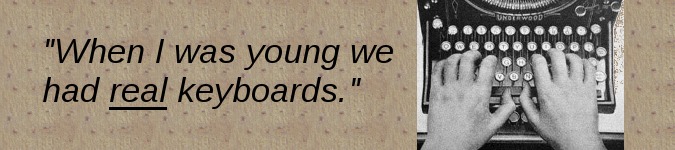
Teach your Grandmother to write scripts
By Bob Mesibov, published 14/09/2016 in Opinion
It says here that people 65 and older have poorer vision, poorer dexterity and poorer memory than people 21-55 years old.
Sounds right to me. My wife and I are 70, and there's no smartphone in our house because we can't read a smartphone screen easily and an on-screen keyboard is way too small for our blundering fingers. Poorer vision and dexterity, check.
Not sure about poorer memory, but it's true that we prefer not to have to learn about complicated new technology, especially when older, simpler technology works just fine. Reluctant learners, check.
It's nice to know that despite our shortcomings, us oldies haven't been forgotten in the digital world. There are at least three Windows 10 for Seniors books (here, here and here) and there are guides for Web and UX designers (like this one) to improve marketing to our increasingly large demographic. There's even a well-researched OS layer called Eldy that's been carefully designed to make computer use easier for seniors.
But some aspects of everyday computing have long been suited to older users, if those users only knew how to move beyond the defaults. Fonts too small? Make them bigger in the system-wide or software-specific settings. Icons too small? Ditto, in the desktop settings. GUI too fiddly too navigate with a mouse? Use built-in keyboard shortcuts so you don't have to hunt-and-click so much in the on-screen jungle of icons, toolbars and menus.
The blessed keyboard
And if you're using Linux, you can grow old quite gracefully. Creating custom keyboard shortcuts is simple, and once they're in place they become easy habits. For example:
The first thing I do after logging on in the morning is to look for new email in my Sylpheed mail client. I press the super+m keys. That only takes a couple of seconds, and I don't need to look at the screen while I'm doing it. The super+m shortcut is a custom one for a command that opens Sylpheed in the starting workspace (workspace 1) and checks for mail in my current (and only) account: sylpheed --receive.
If my mouse needed the exercise I could have clicked on a Sylpheed icon somewhere on my desktop, or mouse-selected Sylpheed from a menu, then mouse-navigated to the Get icon on the far left of Sylpheed's icon toolbar and clicked it. That's two navigations and two clicks, and full attention would be required.
But I'm already ahead of myself. After keying in the Sylpheed shortcut, I've moved to workspace 2 with ctrl+F2, launched Chromium and sent it to my favourite news site and the local weather forecasts with super+n, which launches the custom command chromium https://www.theguardian.com/au http://www.bom.gov.au/tas/forecasts/ulverstone.shtml.
The poor unused mouse could have been pointed to a Chromium icon on the desktop and clicked, then with Chromium open the cursor could have moved to a Guardian bookmark (on the bookmarks toolbar) and the mouse clicked again, then clicked again on the New Tab tab, then the Bureau of Meteorology website could have been opened with another bookmark click. That's four navigations and four more clicks requiring my attention.
Meanwhile, I'm further ahead. I've gone to workspace 3 with ctrl+F3, hit super+j and used down-arrow and Enter to select a file to be opened (in its default application) from the homemade recent-files menu I described in an earlier Linux Rain article.
I then return to workspace 1 (ctrl+F1) to see what mail I've received, using the up- and down-arrow keys to select individual messages for viewing in Sylpheed's preview pane. Then on to workspace 2 (ctrl+F2) to scan the Guardian article choices (with page-down and down-arrow) or switch to the weather tab (ctrl+tab).
Little pieces of executable text
Regular readers of The Linux Rain will know that I'm keen on writing simple shell scripts to automate repetitive and complicated tasks. (See this website's Tutorials category.) Some of those scripts are for terminal use, others for GUI applications. They all have this in common: they reduce lots of keystrokes and mouse-clicks to a single keyboard shortcut or a single click (on an icon or a menu item).
Power users in the corporate world and sysadmins use scripts to save time and effort. Seniors like me do it to save effort and because it's a simpler way to interact with a computer, and we really like keeping things simple.
I volunteer at a local online access centre, and I often see non-computerate seniors being patiently helped through the many default steps to do something pretty basic on a Windows computer. The subtext is "You need to learn all of this first so you can then do what you want with this machine".
Wouldn't it be cool if a senior client was first asked "What would you like to do with a computer?" With "video chatting" as a starting point, perhaps, or "checking Facebook" or "keeping a diary with added images", an experienced Linux user could set up a minimal desktop environment for the client with large clickable icons launching just the right scripts for the needed applications. Less choice, less confusion and less effort for the user.
And wouldn't it be even cooler if configuration, commands and scripting in Linux were taught widely, so that as users grew older they could set up their own personalised and senior-friendly Linux computers?
Disclaimers
Yes, I do use a mouse. But not nearly as much as most people. If it was a wireless self-powered mouse it might not get enough charge to work properly.
Am I a competent touch typist? Nope.
Do I work faster and more confidently than if I had to point, click, point, click... for every computer task? Yep.
Do I have senior moments and forget keyboard shortcuts? I might if there were no reminders, but I've written down my own shortcuts and what they do — right on my Xfce desktop's background image. With Xfce, the margins of maximised windows can be adjusted to avoid particular areas on the screen, and my right window margin is set to keep the shortcuts cheatsheet visible at screen right.
Gotta close now. ctrl+s and ctrl+q to save this draft and get out of the text editor; super+r and Enter to run and finish an rsync backup; super+x, right-arrow and Enter to shut down.