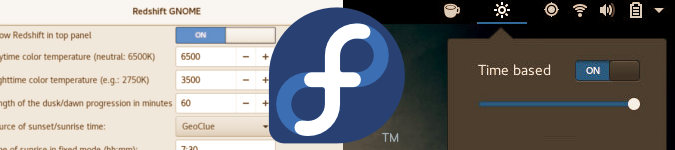
Redshift functionality on Fedora 25 (GNOME + Wayland). Yes, it's possible!
By Andrew Powell, published 02/12/2016 in Tutorials
For those who can't live without screen colour shifting technology such as Redshift or f.lux, myself being one of them, using Wayland did pose the challenge of having these existing tools not working with the Xorg replacement. Thankfully, all is not lost and it is possible even right now. Thanks to a copr repo, it's particularly easy on Fedora 25.
One of the changes that comes with Wayland is there is currently no way for third-party apps to modify screen gamma curves. Therefore, no redshift apps, such as Redshift itself (which I recently covered here) will work while running under Wayland.
However, Wayland compositors themselves can control these values if the compositor itself has the functionality implemented. The latest iterations of GNOME's desktop itself actually does have this functionality. In fact, if you're running GNOME on Wayland right now and go to the "Color" menu in the Settings application, you'll find playing around with different colour profiles is possible.
A clever user known as "benzea" has taken advantage of this and created a GNOME Extension to create automatic colour shifting (based on dusk/dawn times) just as we expect from apps like Redshift or f.lux. The only caveat is for it to work, you need a patched gnome-settings-daemon. Thanks to a Fedora user called "mystro256" who created a Fedora copr repo, installing both the patched gnome-settings-daemon package and the GNOME Extension itself is very easy.
For advanced users on other distributions, there is a GitHub page with the GNOME extension and the gnome-settings-daemon patch, which you would have to apply yourself.
It wouldn't surprise me if an AUR package appears for Arch users soon, too.
UPDATE: Sure enough, here is an AUR package for Arch Linux users running GNOME.
Installing gnome-redshift
Head on over to the gnome-redshift copr repo and follow the instructions like so, which are basically:
sudo dnf copr enable mystro256/gnome-redshift
sudo dnf install gnome-shell-extension-redshiftThen, according to the instructions, you just have to enable the GNOME extension in either the GNOME Tweak Tool or at the GNOME Extensions website, just as you would enable any GNOME extension you install. I found I had to log out and log back in for the extension to appear, which is probably the best idea, so that the patched gnome-settings-daemon is loaded properly.
Once the extension is enabled, that's it! It will likely ask for permission to access Location Services so it can access sunset/sunrise times for your general location, although you can set times explicitly in the preferences dialog included with the extension if you do not wish to provide those permissions. The preferences dialog is available by clicking the new sun/moon icon that should have just been added to your GNOME panel.
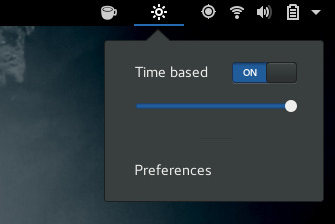
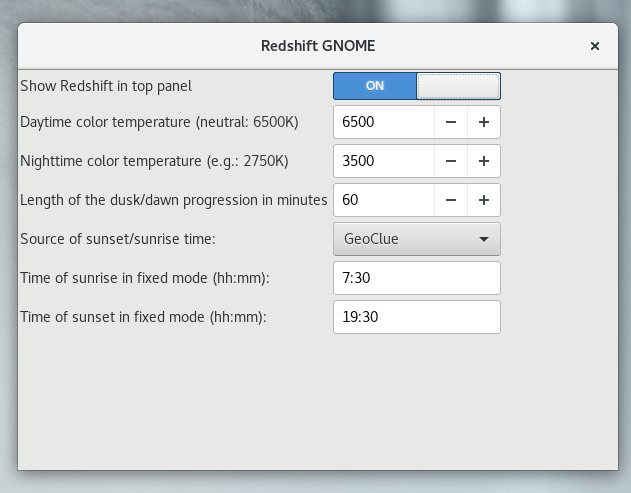
Please keep in mind the copr repo may not be up forever, but it was available at this time of writing.
But you have to love how quickly the community moves on things like this. I'm personally loving being able to run Wayland and NOT have to go back to having a fully bright screen glare in the evenings!