
Xfe file manager: an independent marvel
By Bob Mesibov, published 03/05/2017 in Overviews
Nearly all Linux distros come with a graphical file manager tied to a particular desktop environment. KDE comes with Dolphin file manager, Gnome with Files, MATE with Caja, Cinnamon with Nemo, Xfce with Thunar, LXDE with PCManFM.
You're not, of course, stuck with the file manager that comes with your DE, if you prefer another one. For example, until recently I ran my Debian Xfce system with PCManFM rather than Thunar, while my wife stuck with Thunar even when MATE was her desktop environment.
I now use a graphical file manager that's completely independent: not tied to any particular distro or DE. And I really like it.
Background
Xfe might be new to some Linux Rain readers (it was to me), but it's been around since 2002. It was written by, and is still being improved by, Roland Baudin. Xfe is in all the repositories and the latest version (1.42, 28 July 2016) is on SourceForge.
After trying Xfe for a few days and muttering things like "It's fast!", "That is so clever!" and similar happy-user endorsements, I looked for reviews and comments on the Web, and discovered something interesting: I wasn't the only Xfe enthusiast. Forum comments were almost always positive, user-given star ratings were 4 or 5 out of 5, and at least two well-known reviewers were impressed:
Craciun Dan (2008): In my opinion, Xfe is just awesome. If you never tried it until now, you really should take it for a spin, no matter what desktop environment you are using.
Carla Schroder (2014): "a little-known gem"
So if the program is so good, why isn't it packaged with DE's? Maybe the main reason is that Xfe's appearance is controlled by Xfe itself. It doesn't follow system themes, it uses its own versions of well-known themes (xfe-themes package). If you want the Xfe window to look exactly like all the other windows on your desktop, you're out of luck.
Form
Theming isn't the only thing in Xfe that's been independently thought out and implemented. It's well-designed down in the details, and its numerous configurable options are both logical and easy to set. As Schroder wrote, "it has buttons all over the place", and menus, and a long list of keyboard shortcuts that can replace most of the button and menu choices.
You want 1 pane? Two panes? Tree pane plus folders/files pane? Tree pane plus two folders/files panes? Two folders/files panes with different settings for each? Panes stacked vertically instead of horizontally? Xfe does all of these smoothly, and highlights the pane that has focus with a green icon (see images below).
What does it look like? See the screenshots on the Xfe website for a few of its possible configurations.
Function
There are four Xfe functions I've grown attached to. The first is called "path linker" by the developer. If you click on any of the icons in the path over the folders/files panel, you jump up to that level in the file hierarchy:

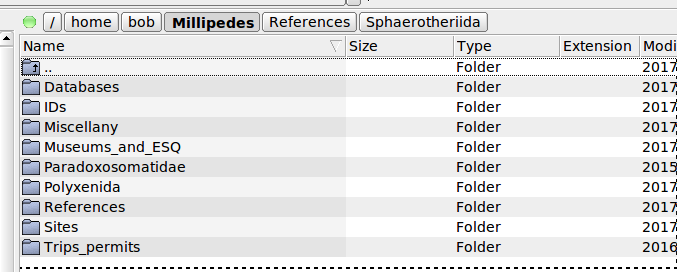
The second is in dragging and dropping. When I arrive at my destination folder, a little box appears that lets me choose what action to take — drag first, decide later:
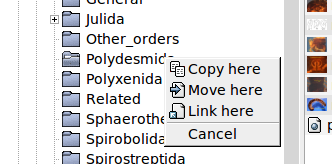
The third function I use happily is folder bookmarking. Just do Ctrl + b to set a bookmark, Alt + b to drop down the bookmarks list and down arrow and Enter to get to your bookmarked folder.
The fourth is navigation history. Ctrl + Backspace takes you to the last visited folder, wherever that was on your system. I don't know how many visits Xfe stores, but I've used this function to back-navigate to many previously visited locations in a session.
Features
Rather than babble on about Xfe features, I'll just hand you over to the developer (below, from here), and point you to the nice Xfe documentation. Seriously, you should try this program!
- Very fast graphic user interface
- Small memory footprint
- UTF-8 support (through the FOX 1.6 library)
- Commander/Explorer interface with four file manager modes : a) one panel, b) directory tree and one panel, c) two panels, and d) directory tree and two panels
- Horizontal or vertical file panels stacking
- Integrated text editor or viewer (X File Write, xfw)
- Integrated image viewer (X File Image, xfi)
- Integrated RPM or DEB packages viewer / installer / uninstaller (X File Package, xfp)
- Custom shell scripts (like Nautilus scripts)
- Search files and directories
- Natural sort order (foo10.txt comes after foo2.txt...)
- Copy/cut/paste files from and to your favorite desktop (GNOME/KDE/XFCE/ROX)
- Disk usage command
- Drag and Drop in Xfe and from and to your favorite desktop
- Root mode with authentication by su or sudo
- Status line
- File associations
- Optional trash can for file delete operations (compliant with Freedesktop standards)
- Auto save registry
- Double click or single click files and directories navigation
- Mouse right click pop-up menu in tree list and file lists
- Change file attributes
- Mount/Unmount devices (for Linux only)
- Warn when mount point are not responding (Linux only)
- Toolbars
- Bookmarks
- Back and forward history lists for directory navigation
- Path linker for directory navigation
- Color themes (GNOME, KDE, Windows, ...)
- Control themes (Standard or Clearlooks like)
- Icon themes (Xfe, GNOME, KDE, XFCE, Tango, Windows...)
- Create archives (tar, compress, zip, gzip, bzip2, xz and 7zip formats are supported)
- Extract archives (tar, compress, zip, gzip, bzip2, xz, lzh, rar, ace, arj and 7zip formats are supported)
- File comparison (through external tool)
- Tooltips with file properties
- Progress bars or dialogs for lengthy file operations
- Thumbnails image previews
- Configurable key bindings
- Startup notification
- Ability to enqueue multimedia files (open command)
- Available in 23 languages