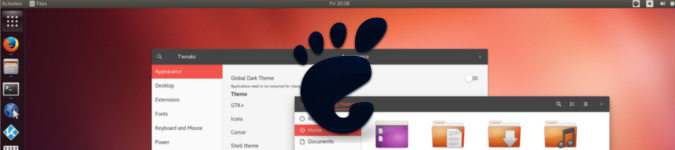
Here's how GNOME Shell can look like Ubuntu Unity
By Andrew Powell, published 08/04/2017 in Tutorials
With the recent bombshell that Canonical is quitting the Unity desktop project as well as the overall goals for convergence and returning to GNOME, one can't help but wonder what Ubuntu 18.04 LTS will look like. However, as you will see it is very easy to tweak GNOME to look and feel quite similar to Unity in a matter of minutes, so perhaps this gives an idea.
First of all, here's some pictures of the end result on my machine which I did in less than five minutes.
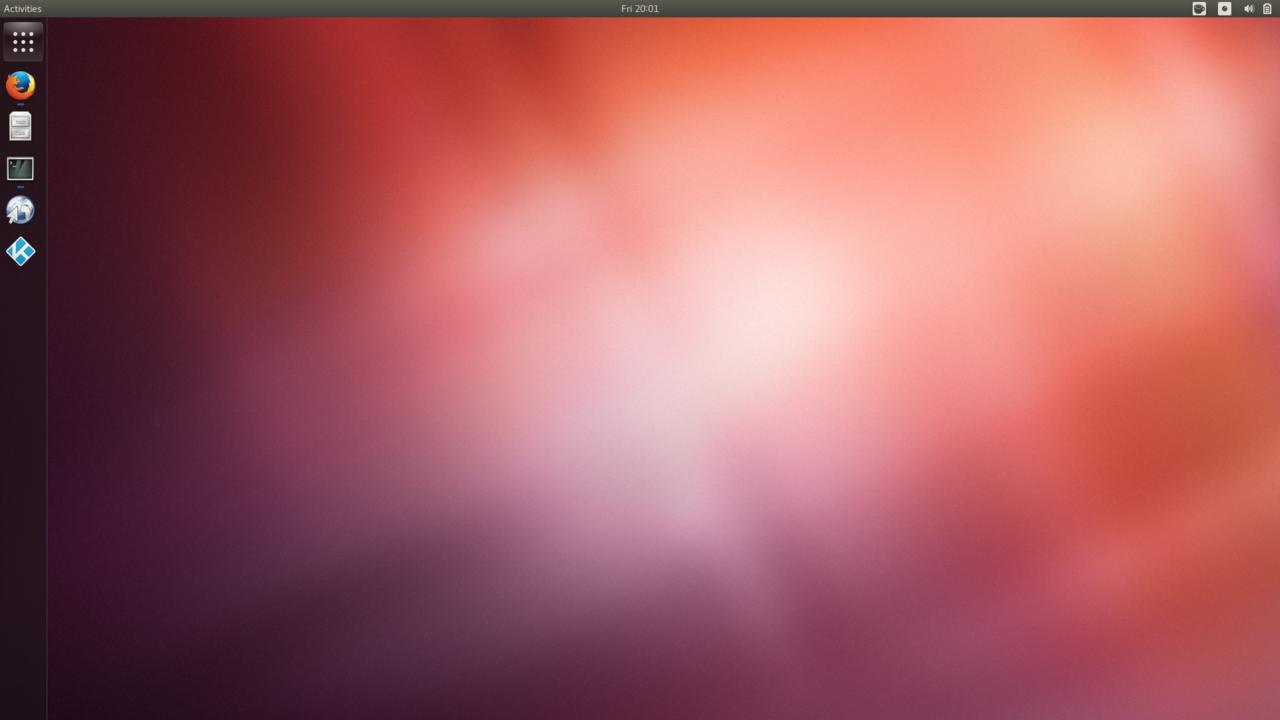
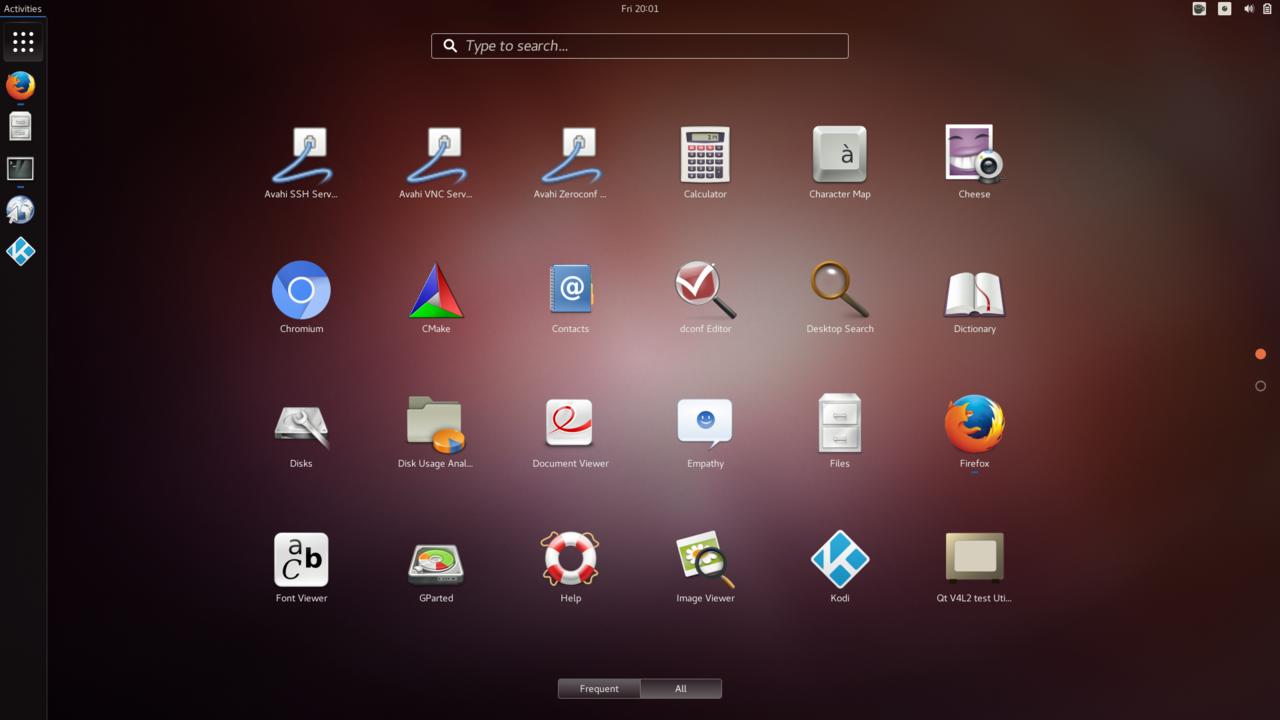
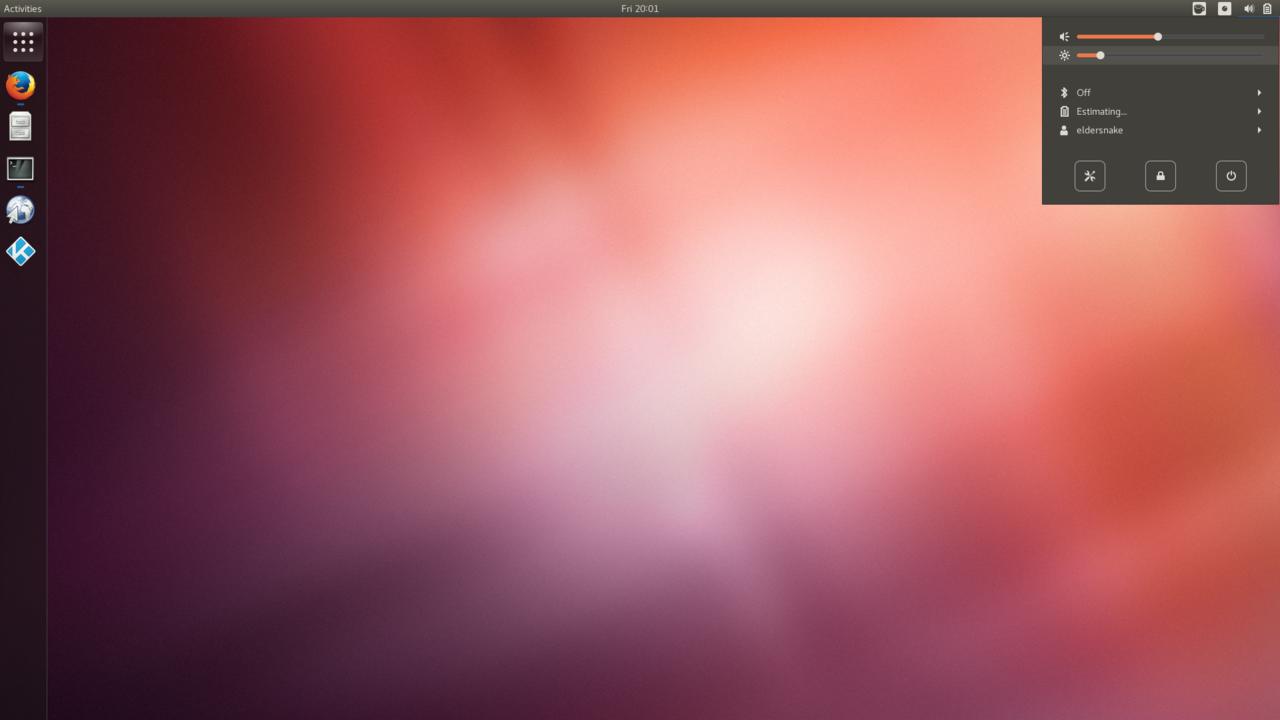
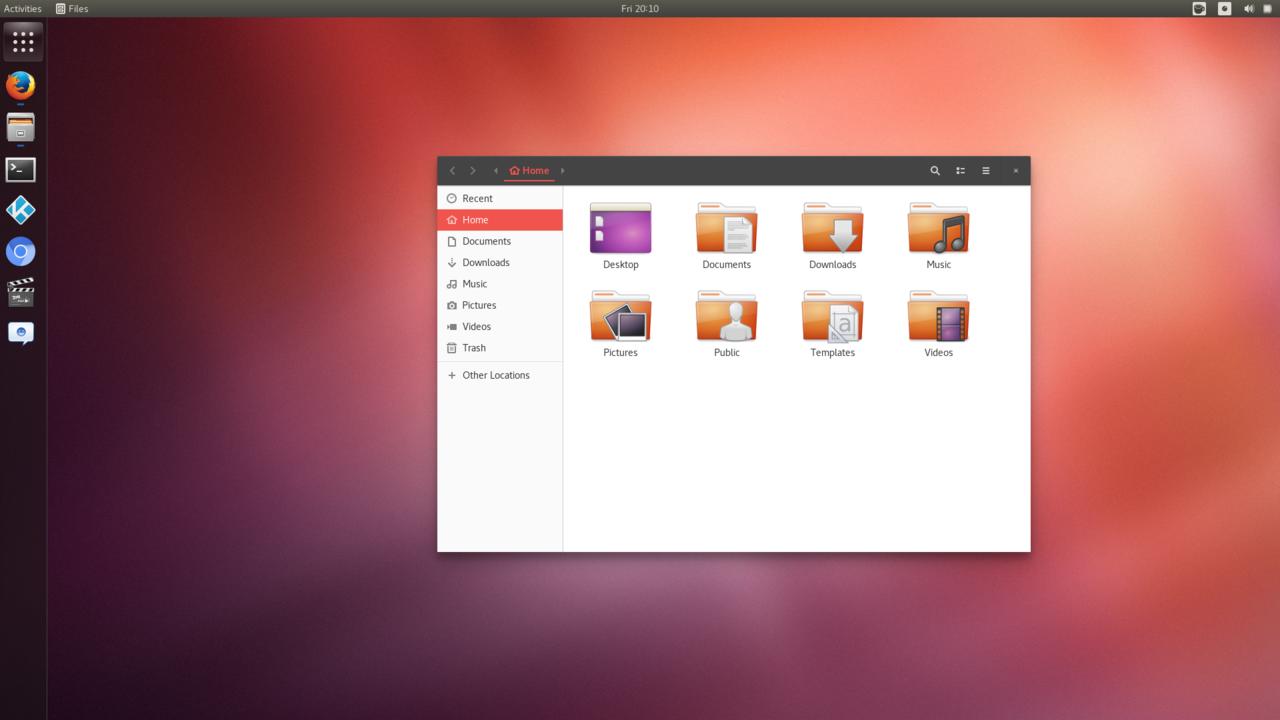
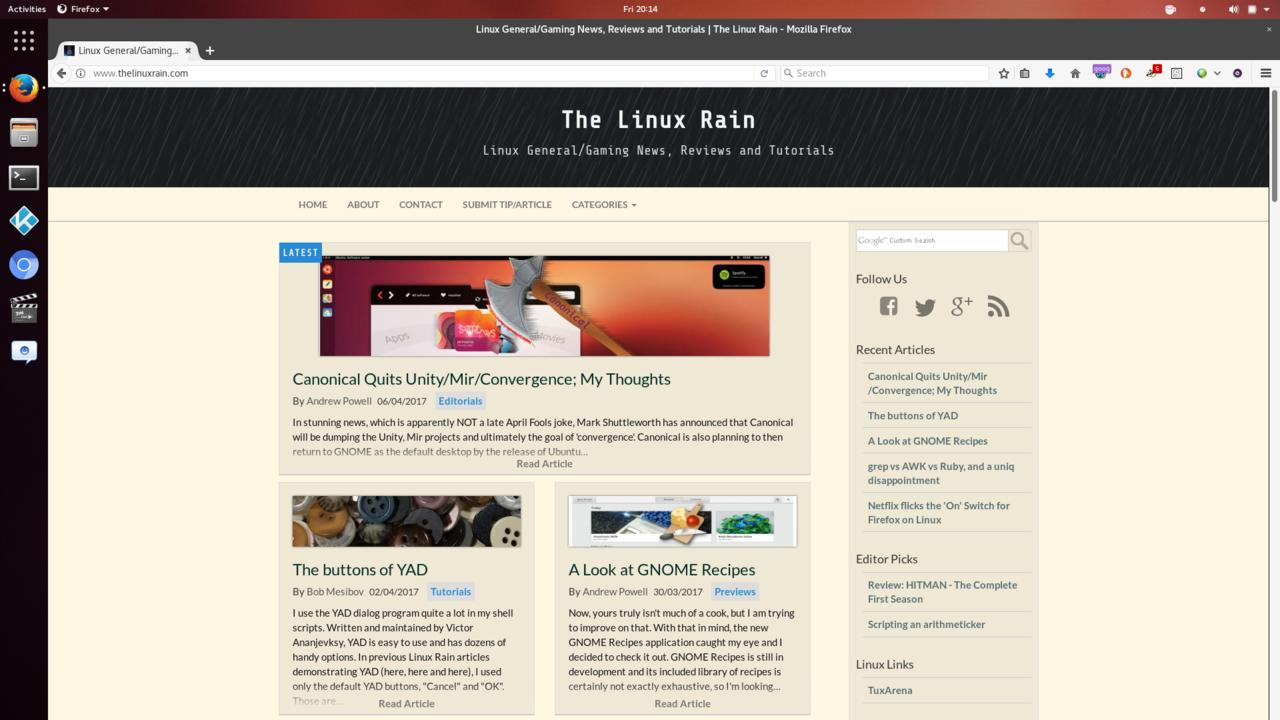
Giving GNOME the makeover
Extensions:
First of all, head on over to the GNOME Extensions site and enable the following extensions:
- User Themes (if it's not already enabled)
- Dash to Dock
You will also want GNOME Tweak Tool installed, which most distributions shipping GNOME should have installed out of the box. Otherwise it should be available in the repositories.
Run the Tweak Tool and find Dash to Dock and open the configurations menu for it (click the spanner/gear cog icon next to the extension).
- To give the new Dock a more Unity look and feel, simply tick the box that says "Panel Mode". Change appearance, icon sizes and set intelligent hide mode depending on your preferences. You may find just turning into Panel Mode is good enough.
- Also click on the 'Behavior' tab and tick the box 'Move the applications button to the beginning of the dock'.
Wallpaper:
You could be really traditional like I did and get the old classic Ubuntu 12.04 wallpaper (http://wallpaperswide.com/ubuntu_desktop_12_04-wallpapers.html). Or just use your favourite search engine and search 'Ubuntu wallpapers'. Easy-peasy.
Themes:
We have a couple of choices for Ambiance-like themes with GNOME Shell itself:
- One is Ambiance-Gnome, although it hasn't been updated for a few years, amazingly it still works fine with current versions (3.22 in my case) of GNOME Shell.
- The other choice is the excellent Vimix (VimixDark, VimixLight) suite of themes, which are surprisingly Ambiance (and Radiance) like, but with a modern twist. The themes give you GTK3/GTK2 themes as well as themes for the GNOME Shell itself.
For GNOME Shell, the choice is yours - use Ambiance-Gnome with the Shell and then Vimix for the GTK theming, or Vimix for everything. But we'll need Vimix for GTK theming, at least, as I couldn't find a very usable actual Ambiance GTK3 theme (on an Arch-based machine, admittedly).
Once again here is the VimixDark theme link which is a great starting point. Make sure to read the instructions for your given distribution on the Vimix page, but basically as long as you have the dependencies satisfied for GTK2 engines, all you will have to do is download the archive and extract it to ~/.themes/.
cd ~/Downloads
tar -xvf VimixDark-Gtk-Theme.tar.xz
mv VimixDark* ~/.themes/Then just use the GNOME Tweak Tool to apply the themes! The VimixDark-Ruby theme seems to give the most Ambiance-like theme, but you can use whatever you like. Also, the VimixDark-laptop versions of the theme simply give a more compact version of the theme, for slimmer window borders, etc.
The VimixDark GNOME Shell themes also give something close to the Unity Ambiance theme. Not as directly close as the Ambiance-Gnome theme, but it is more up to date, plus it even themes the Dash to Dock indicators to be more Unity-like. You could also install VimixLight for an even greater variation of themes, such as the more transparent looking GNOME Panel (see below).
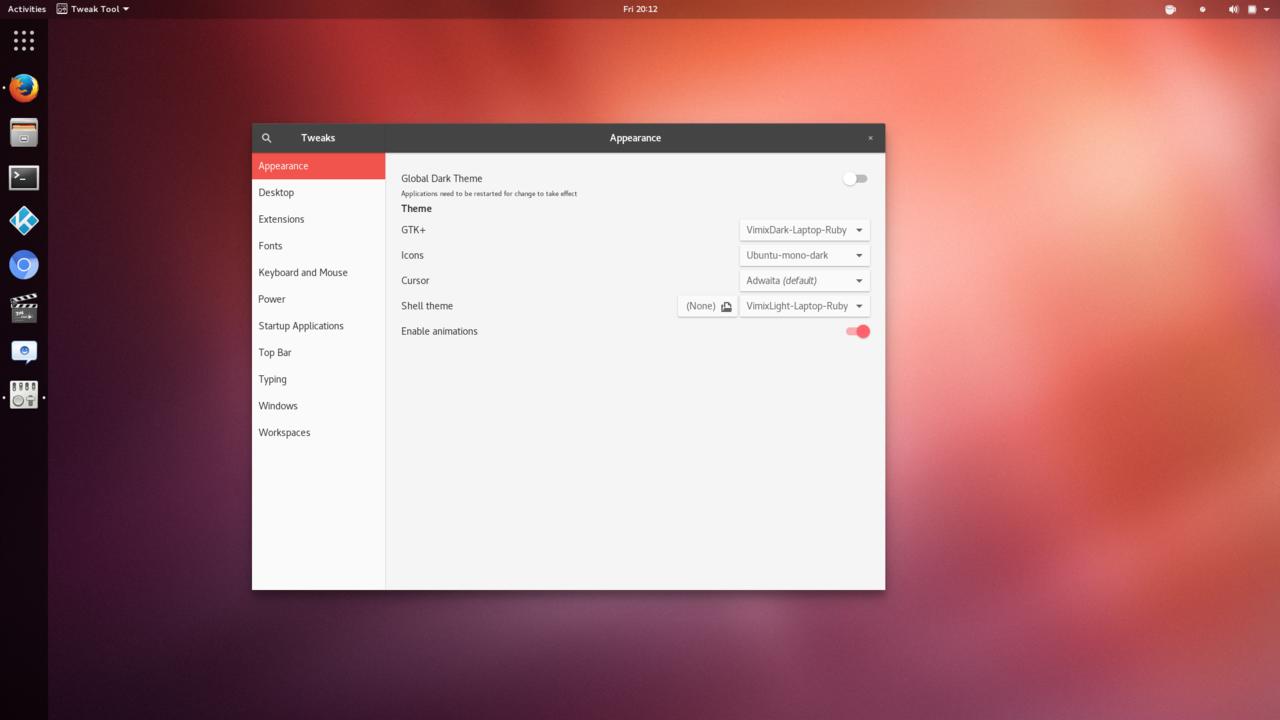
For icons, you could install the Ubuntu-mono icon set which should be in your distro's repositories. But to be honest, I thought most people changed the default Ubuntu icons anyway!
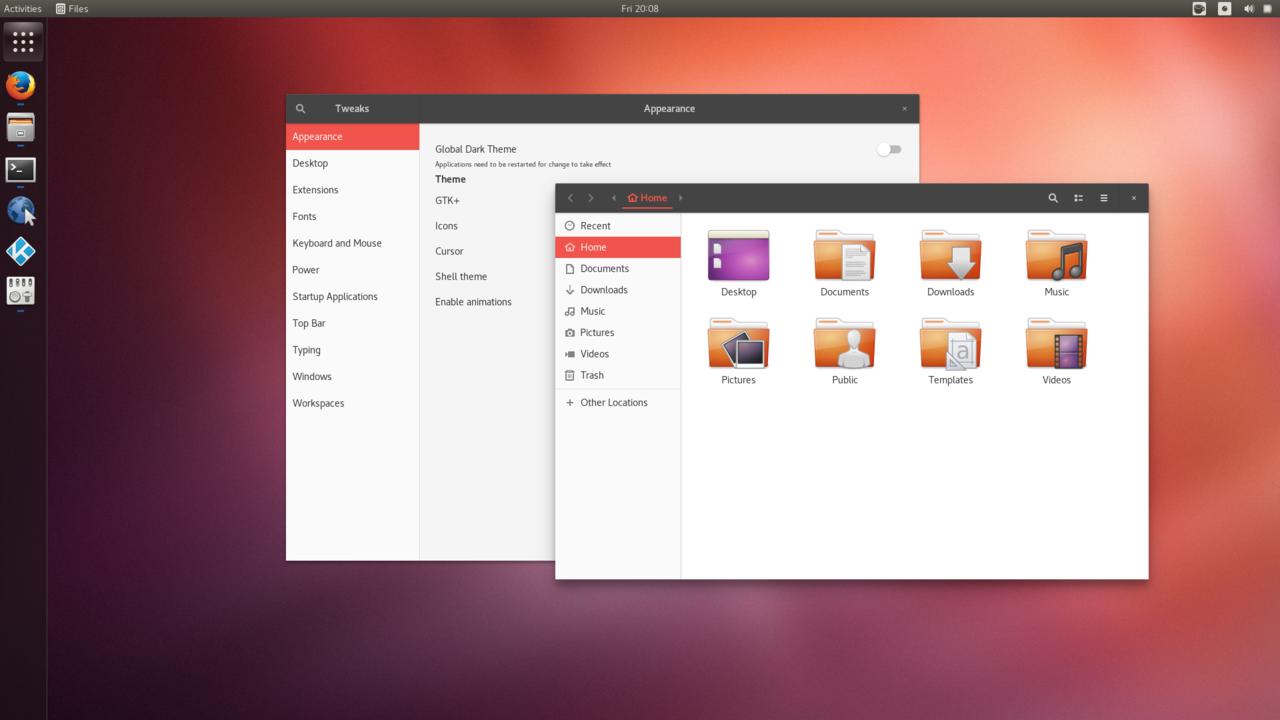
Done
Well, almost. This is a quick, simple demonstration of how to achieve the basic look and feel and it really is surprisingly easy. Canonical themselves should have no trouble setting up some sort of Unity-like layout out of the box, if that is their wish, plus whatever tweaks or add-ons they decide to create.
This of course won't give you the HUD or lenses, it is still pure GNOME after all. But still, it may give you some comfort if you're a Unity fan.
**Bonus**
Want to move the window buttons to the left, Ubuntu-style? It's not for everyone, we do it in the terminal unfortunately, but here it is:
gsettings set org.gnome.desktop.wm.preferences button-layout 'close,minimize,maximize'Voila.